New macOS installer for Rulex Platform: now available for Apple Silicon Macs!
We're excited to announce that a new macOS installer for the Rulex Platform desktop version is now available. This release is designed specifically for Mac users with Apple Silicon M1, M2, and M3 chips (ARM 64-based CPUs), allowing for seamless download and launch.
Running a virtual machine for Windows on an ARM-based computer like Apple Silicon can cause performance issues, such as reduced functionality and performance overhead. To address this, we've created a targeted installer for macOS to ensure the best possible performance on Rulex Platform for Apple Silicon users.
For those with Macs released before late 2020, which are most likely Intel-based, you can still set up a Windows environment on your Mac through a virtual machine, and then launch the Rulex Platform Windows installer. If you're unsure how to create a Windows environment, don't worry - we're here to help. Check out our free course for detailed instructions: Installing Rulex Platform on an Intel-based Mac - Overview | Rise 360 (articulate.com)
If you have an Apple Silicon Mac, try our macOS installer to avoid performance and compatibility issues and enjoy a top-notch user experience. Request a 30-day free trial now to get started on Rulex Platform!
Below, you'll find the prerequisites your Mac machine needs to satisfy, along with a step-by-step installation guide.
Prerequisites
In order to optimize your experience with Rulex Platform, the machine you are using must comply with certain requirements (all the values listed below should be considered as recommended):
https://licensemanager.rulex.cloud/license must always be accessible.
Installation Steps
To install Rulex Platform on an Apple Silicon Mac, follow these steps below:
- Download the macOS installer.
- Double-click on the downloaded installer file.
- Drag the Rulex Platform icon onto the Applications folder icon following the arrow's direction in the window that automatically appears.
- Eject the application from the desktop or from the Locations list located in the left panel of the Finder.
- In the Finder, double-click the application to launch it. Then, a progress bar will show you the status.
- At this point a message will inform you that the application has been downloaded from the internet and that Apple verified that it is safe. Click Open to ultimate the application launch.
- Click CLOSE when the Operation Forbidden message appears.
- Insert the requested product key in the corresponding box.
- Wait a few seconds for the Rulex Platform main page to load. Once you have selected the component to open, an error message could appear. In this case you simply refresh the page by clicking on the View option and select Reload or by pressing Command + R.
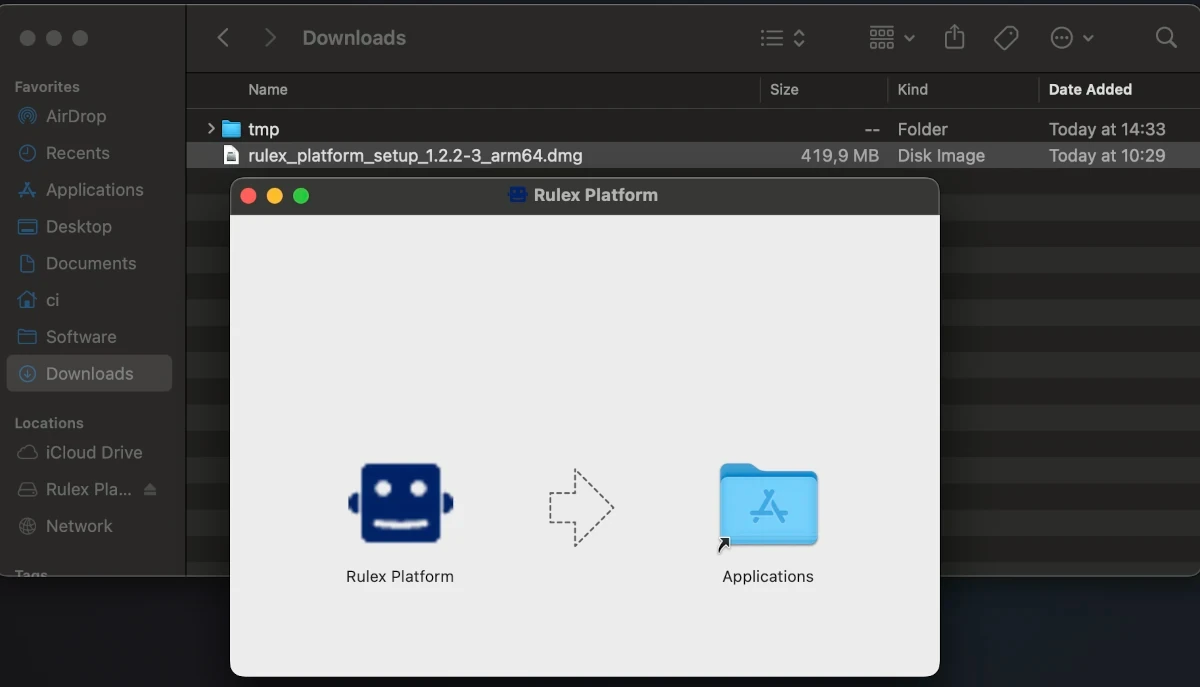
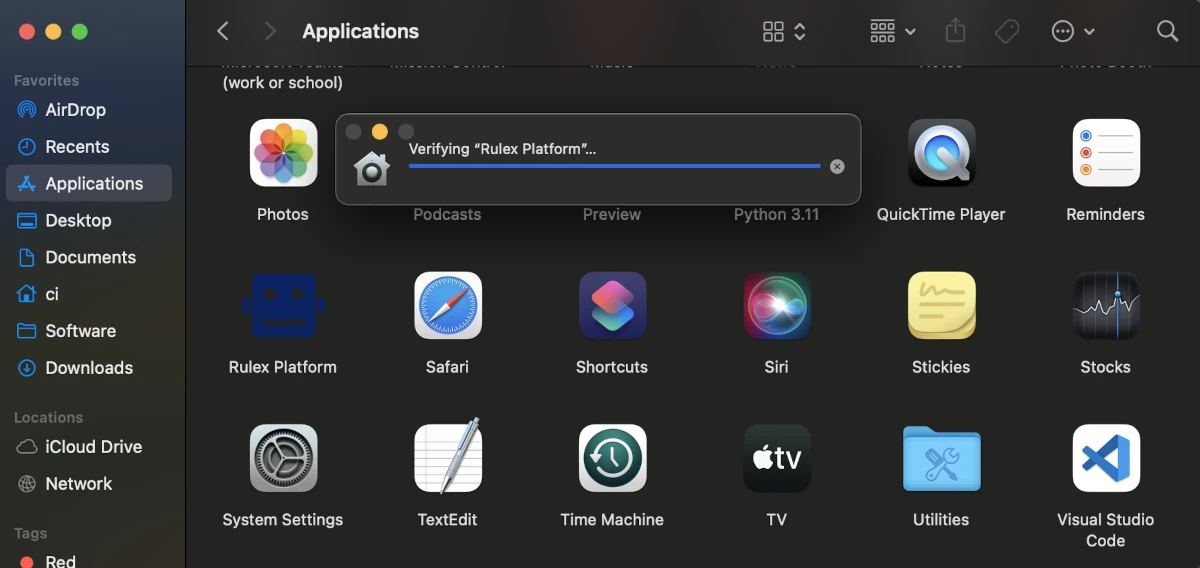
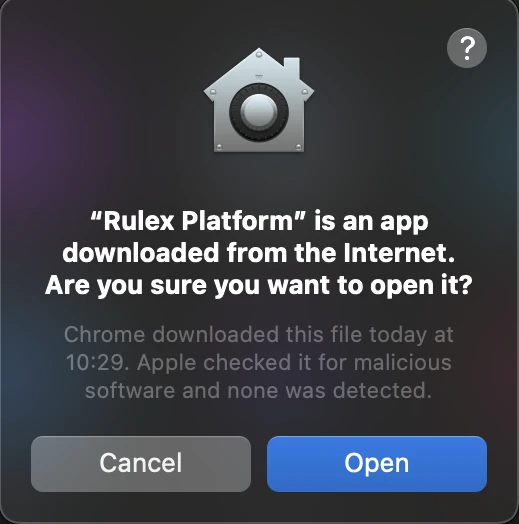
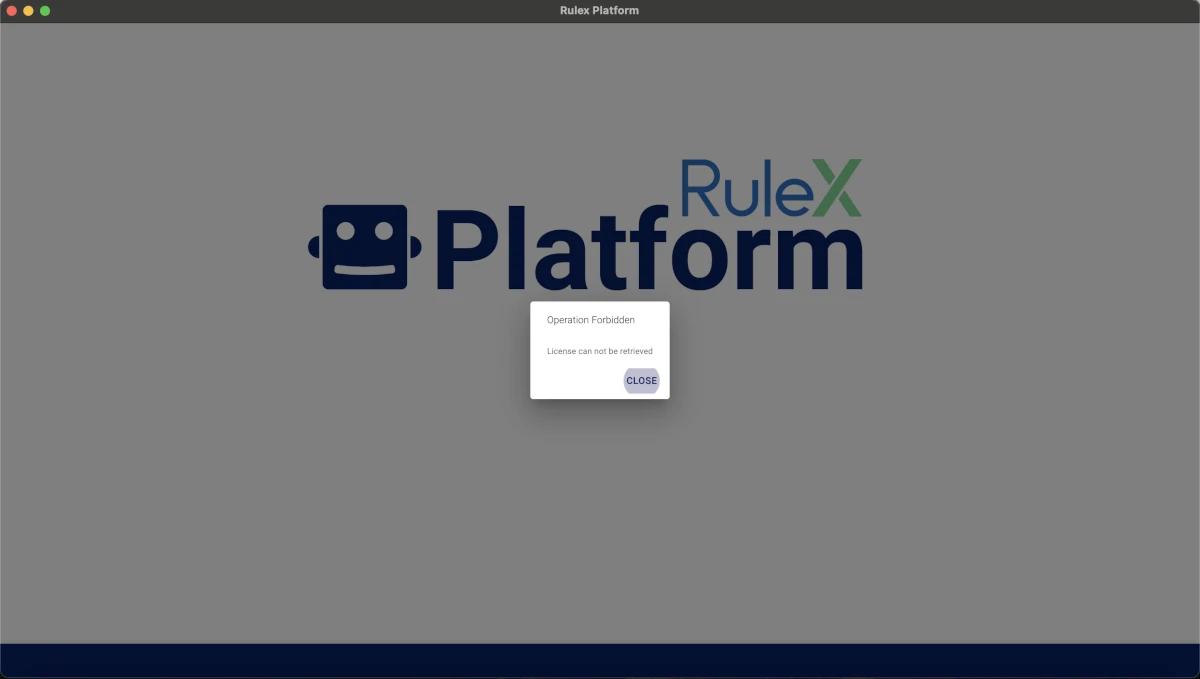
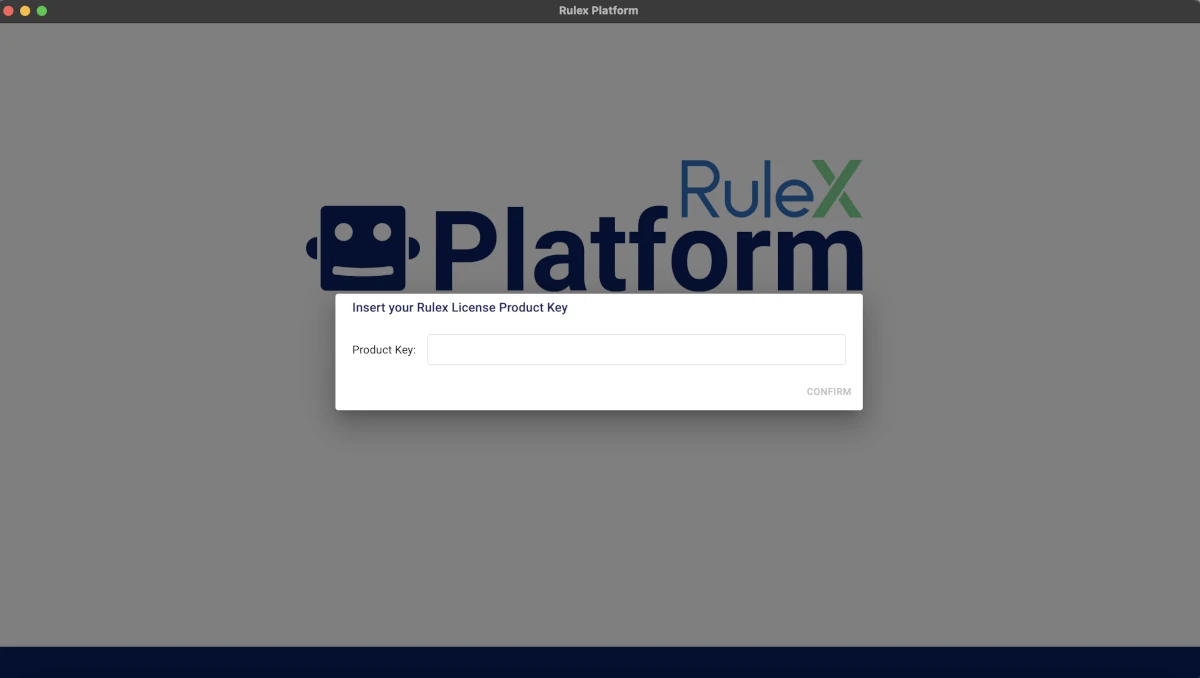
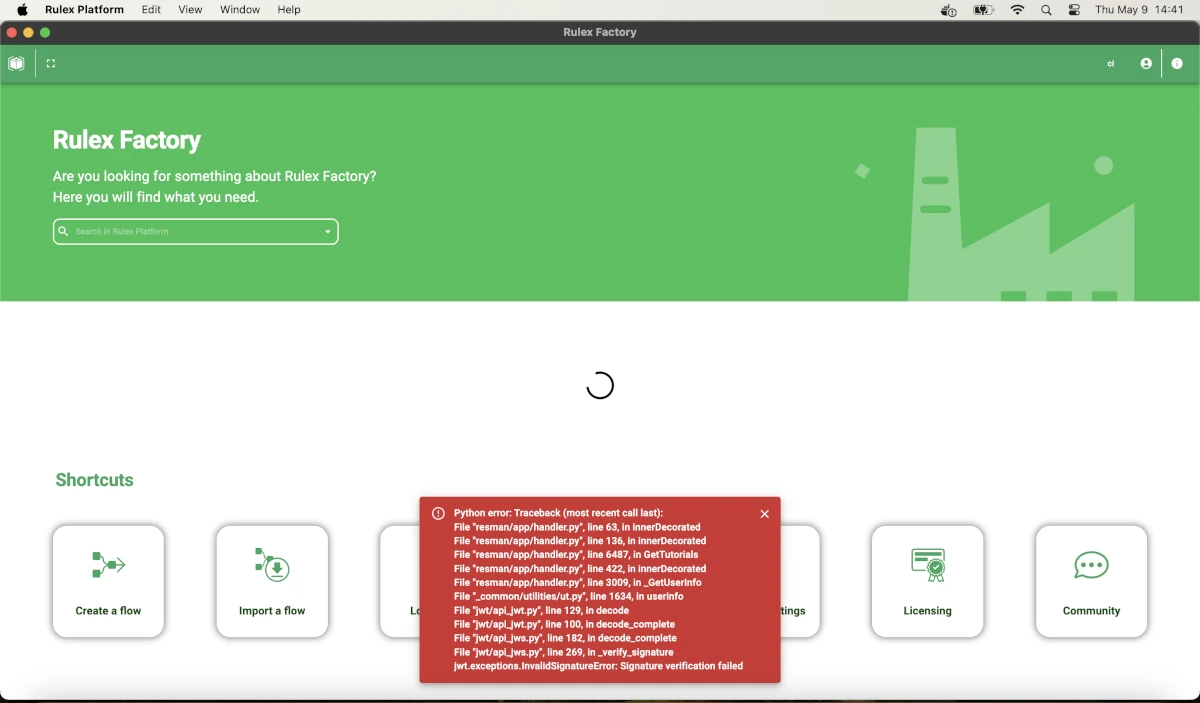
Uninstalling Rulex Platform from your Mac
If you want to uninstall the application, you must delete it by moving it into the trash bin. However, by
deleting the application, the product key is not automatically removed.
In order to delete the product key as well, you must open the Library and delete the entire
RulexPlatform folder.


0 Comments
Recommended Comments
There are no comments to display.